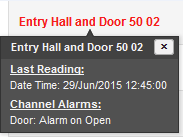To view live data, click View Data from the Available Sites dialogue box. For a Site which has Sub-Sites you must first click on Sub-Site and select the sub-site of interest to give the Live View window. See example below.
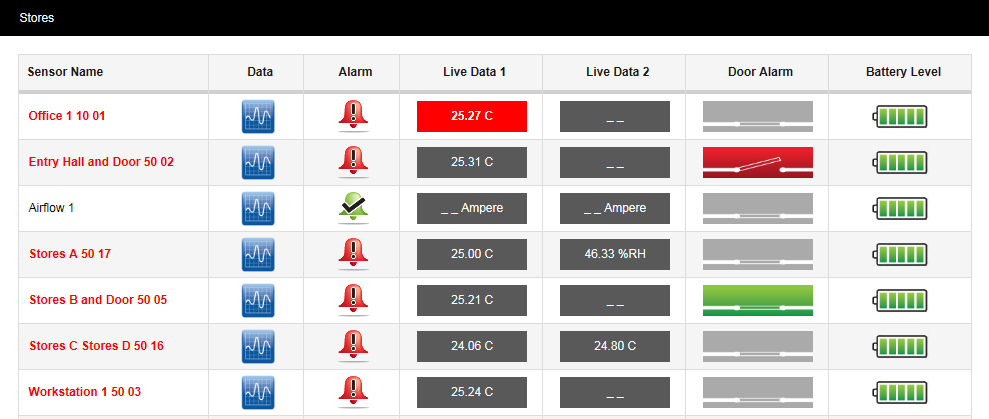
The example Live Data display above is for sensors in the Stores Zone – see top left corner. To choose another Zone, select View Data>Live View and then move the mouse pointer to the right to show the Zones within the current Site. See below.
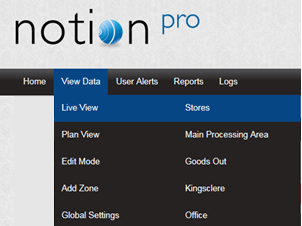
Live View Controls and Indicators
Sensor Name |
The colour of the text for each named sensor in this column gives an indication of its state:
Single-clicking on this text gives more information – see below. Double-clicking opens graphical display of the live sensor data – see Operations from the Live View |
||||||||
|
Click on this to give a graphical display of the sensor data – see Operations from the Live View. |
||||||||
|
This icon indicates the alarm status of the sensor. |
||||||||
|
The current reading for the sensor channel. Typically, channel 1 would be for temperature data, channel 2 for relative humidity. A red icon indicates that the sensor reading has gone over its alarm threshold value. |
||||||||
The Door Alarm icons indicate the state of the door alarm channel (if present): |
|||||||||
|
The door is closed. |
||||||||
|
The door is open and the alarm has not been acknowledged. |
||||||||
|
The door is open and the alarm has been acknowledged. |
||||||||
|
There is no door monitoring and alarm function associated with this transmitter. |
||||||||
The battery icons indicate the state of the battery for the associated transmitter: |
|||||||||
|
Battery is fully charged. |
||||||||
|
Battery has less than half its life left, but need not be replaced yet. |
||||||||
|
Battery is very low and should be replaced as soon as possible. |
||||||||
|
Battery is empty and must be replaced immediately. Note: Scout/Legacy sensors do not output battery information and so the battery display symbol will always be grey. Check for Elapsed Time Alarms. |
||||||||
Click once on the sensor name to show the current alarm status for that sensor. See below for example.
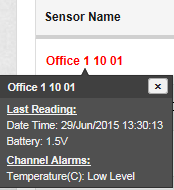
Here we see the date and time of the previous reading from the sensor, also the current battery voltage. The channel 1 temperature value is below the Low Level value that has been set, and so is giving an alarm.
An ‘open door’ alarm might be as shown below.