When you log in, at the top right corner you will see something like:
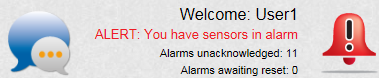
In this example we see that:
•We have sensors in alarm.
•11 alarms are unacknowledged, 0 alarms are awaiting reset.
•The System Message bubble on the left is showing amber dots, which means there no new unread system messages. To see the System Messages, click on the bubble to show:

Clicking on the red alarm bell icon gives:

The Communication Status icon (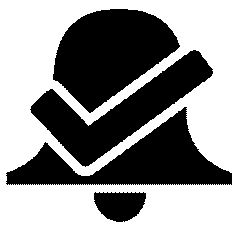 ) (green arrows in this case) shows that communications to all control devices (such as Network Receivers) are working normally.
) (green arrows in this case) shows that communications to all control devices (such as Network Receivers) are working normally.
Clicking on ![]() from this view goes back to The Opening Display
from this view goes back to The Opening Display
See also:
View System Alarm Status Overview