Pre-Requisites
Archived data can only be viewed after it has been restored.
A User can only view a restored Archived database if they have the Access Archive Database Permission set.
Enabling Archive Access
This is a brief summary of the process and assumes a good working knowledge of Notion Pro as outlined in this Online Guide.
There are two ways to assign User access to the Access Archive Database Permission:
1.Create a Role and assign the required Users to the Group
2.Assign the required Permission to individual Users.
To use the Role route, see the Manage Roles section.
To Add the Permission to a Specific User:
1.Login in to Notion Pro as the Admin User on a browser.
2.Go to the Admin menu and select Access Control > Manage Users.
•The Select a User to Manage window is displayed. See Figure 84 below.
3.Click on [Select] in the Action column to select the required User.
Figure 84

4.Click on [Manage Permissions] in the displayed window. See Figure 85 below:
Figure 85
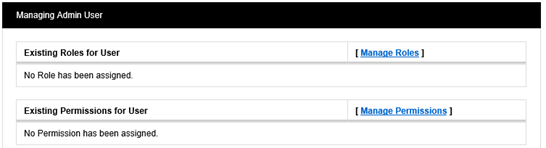
5.In the displayed window, set the Access Archive Database setting to Allow from the Status drop-down list. See Figure 86 below:
Figure 86

6.Click Save.
Viewing an Archive
This is a brief summary of the process and assumes a good working knowledge of Notion Pro as outlined in this Online Guide.
To View an Archive:
1.Login to Notion Pro with an Access Archive Database enabled User account.
•The Choose Database window is displayed. See Figure 87 below:
Figure 87
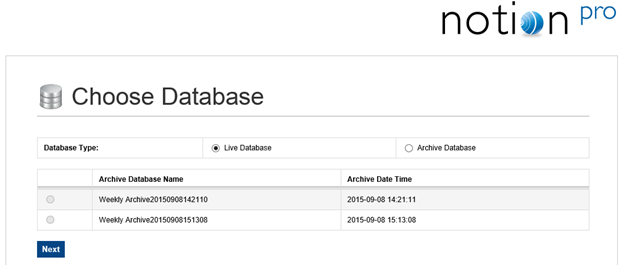
3.From the Database Type: field, click on the Archive Database button.
4.Select the required Archive from the Archive Database Name list.
5.Click Next to view the data.
| Note: | Archived data is view only; Users cannot alter settings and no new data will be recorded in the database. |