To Asynchronously Restore Archived Data (Run a Job in the Background):
1.Select the required Archive Job in the Archive Job Log dialog.
2.Click Start Restore.
The restore operation will now run as a background task and complete with no further action on the part of the User.
The Notion Pro Configuration utility or Notion Pro Archive tool can be closed down and the Job will continue to run.
• An information message box will be displayed. See Figure 75 below:
Figure 75
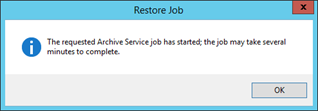
3.Click OK to close the information message box.
•On completion, the message: The Archive has been restored is displayed within the Archive Job Log dialogue box. See Figure 76 below:
Figure 76
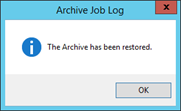
To Restore Archived Data and Wait for the Result:
1.Select the required Archive Job in the Archive Job Log dialog.
2.Click Run Restore.
•The System will restore the selected archive data; displaying a Please Wait message during the restore operation. See Figure 77 below:
Figure 77
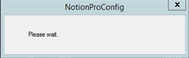
•On completion, the message: The Archive has been restored is displayed. See Figure 78 below:
Figure 78
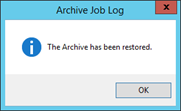
3.Click OK to finish.