•Creating Archives and Backups
Archive and Backup - System Overview
The Notion Pro Archive/Backup system provides 4 main functions:
•Archive
Archives older recorded Notion Pro data, reducing the current database footprint, and stores this archived data so that it can be restored to a viewable state for reference in the future.
•Backup
Backs up the current state of the Notion Pro system so that Synergy data and settings can be restored to the current position, should some kind of major System failure occur.
•Restore Archive
Restores an Archive to a viewable state, without affecting the current Notion Pro System state.
•Restore Backup
Restores Notion Pro from an existing Backup, overwriting the current system state.
The Notion Pro Archive/Backup System is composed of the Notion Pro Archive Service and the NotionProArchive database.
•All Archive/Backup operations are executed by the Notion Pro Archive Service.
•The NotionProArchive database contains Archive/Backup schedule information and Archive/Backup job results.
•Archive and Backup settings are modified via the Notion Pro Backup Archive tool and NotionProConfig utility.
•When installing Notion Pro, the NotionProArchive database is created when the NotionProConfig utility is used to create a new database for Notion Pro.
•When upgrading, the NotionPro Archive database is created during the upgrade process.
Users can schedule Archive jobs to run as a single instance or at a scheduled interval.
Files output by an Archive job will have the Archive job name, plus the current date time formatted as: yyyyMMddHHmmss, e.g. Fred20131023153000.bak; thus ensuring that existing Archive data is not overwritten.
Archives consist of a SQL backup and a zip file containing any uploaded Notion Pro image files.
The Archive User is a special User that has access to all Menus, Sites and Grids in an archived database.
Creating archives automatically adds the Archive User to the System.
The default password for the Archive User is: Arch1v3Db. This can be changed, if required, by selecting editing the Archive User from the main System's Edit/View Users control.
The Archive Overlap defines the range of data maintained in the Notion Pro database after an Archive operation has archived all of the Synergy database's information.
•Data older than the start of the Archive Overlap period is deleted from the Notion Pro database after an Archive operation. See Figure 61 below:
Figure 61
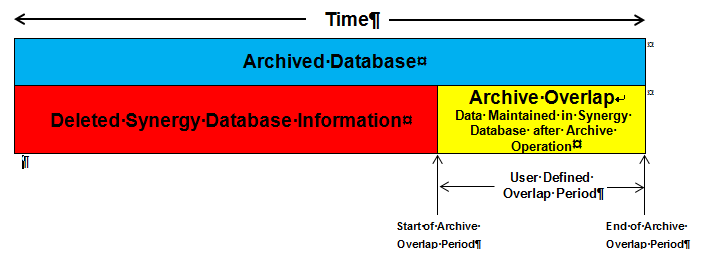
•If an Archive Overlap is not set for an Archive job, then no data is deleted from the Notion Pro database.
| Example: | Say an Archive is taken at 23:30 on 31st December 2013 and an Archive Overlap is set for 3 months. After the Archive operation competes, the Archive will contain a copy of all the data from the Notion Pro database as at 23:30 on 31st December 2013; and the Notion Pro database will be cut down to contain all data going back to 23:30 on 30th September 2013. |
•Archive Overlaps can be set as multiples of days, weeks, or months.
As with Archive jobs, Users can schedule Backup jobs to run as a single instance or at a scheduled interval.
•Backups running on a regular schedule can be set to overwrite any previous Backup from the same job.
➢Where the Overwrite flag is set for a job, output files will have the name of the Backup job, e.g. Fed.bak.
➢Where the Overwrite flag is not set, output files will have the Backup job name, plus the current date time formatted as yyyyMMddHHmmss, e.g. Fred20131023153000.bak; thus ensuring that existing Backup data is not overwritten.
➢Where the Overwrite flag is set for a job, the completed Backup Job will delete the database log entry for any previously run Backup job of the same name and whose files are overwritten by the current Job, as the older backup files will no longer be available for restoration.
•Backups consist of a SQL backup and a zip file containing any uploaded Notion Pro image files.
When enabled, scheduled intervals for both archives and backups can be set as multiples of days, weeks or months.
Restoring an Archive will create a new database on the SQL server with the name of the restored Archive file, e.g. Fred20131023153000.
•Restored Archives are only intended to provide a mechanism for viewing archive data; new data values will not be written to the databases restored from Archive files.
•Archives can be restored using either the Notion Pro Backup/Archive tool or Configuration tool.
Backups are intended to provide a mechanism for recovering Notion Pro data and settings after a System failure.
•Restoring a Backup will overwrite the current Notion Pro database and image files with data from the Backup files.
The Notion Pro/Backup system is intended to augment, NOT replace, proper System backup and disaster recovery plans and practices.
System Administrators need be aware that Microsoft SQL servers generally write database backup files to the local System hard drive and that the Notion ProArchiveService writes the Zipped image files to the Services Common Application data folder, on the local hard drive. Furthermore, the Notion Pro Archive/Backup itself uses a database – NotionProArchive – to hold details of Archive/Backup jobs on the SQL Server.
Ellab Monitoring Solutions Ltd strongly recommends that customers implement a backup system appropriate to the Customer’s data protection needs and back up Synergy files and the Notion ProArchive database to separate recoverable media.
| Note: | If a Backup is restored to an SQL server on a new machine, passwords encrypted in the database for use by the Notion Pro Data Service will be unrecoverable and will need to be re-entered into Notion Pro. |
•This will affect passwords entered for use with Email servers; Notion Pro’s User passwords are not used by the Data Service and will work as before.