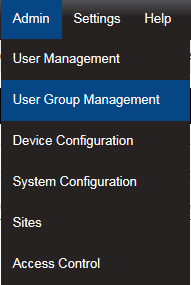User Group Management
This section describes how User Groups are created and used. User Groups allow viewing Privileges to be set for a group, Users added to that group inherit the viewing Privileges associated with that group. Any previous viewing Privileges assigned to an individual user will be overridden by the viewing Privileges associated with that group.
To learn about setting Privileges for individual users see User Group Management. Privileges are the viewing rights that allow a user to see Sites and Zones. Through Privileges a user can be restricted to the number of Zones they can see. This is especially useful on very large systems.
|
Select Admin>User Group Management from the drop down menu to access the User Group Management section. After selecting User Group Management a new window appears, see below.
|
Create User Groups
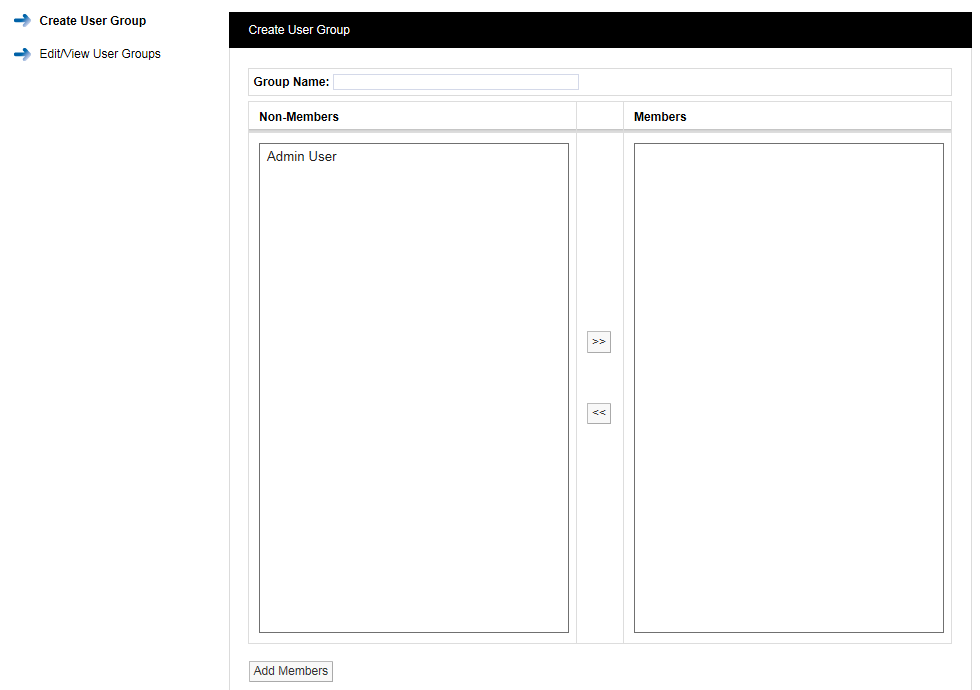
To create a User Group, enter a name for the User Group, see examples below:
•T+RH Sensors - for a small Site this could be used to allow access to all of the temperature and humidity sensors.
•T+RH Sensors 1st Floor - for a larger site this could be used to allow access to all of the temperature and humidity sensors on one floor.
Select the Users that you would like to add to the group. All users that have not already been associated with a group will be shown in the left column. To select more than one user hold the Ctrl key and select the required users. Once you are happy with the selected users click the double left arrows located between the columns, this will move the users to the right column.
Users can be de-selected by selecting them in the right column and clicking the double left arrows. When you are happy with your selection, click on Add Members. You will be asked if you would like to proceed, see below.
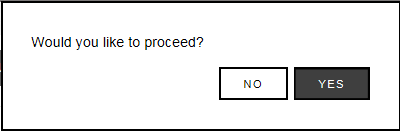
Select YES to proceed or NO to cancel.
Delete User Group
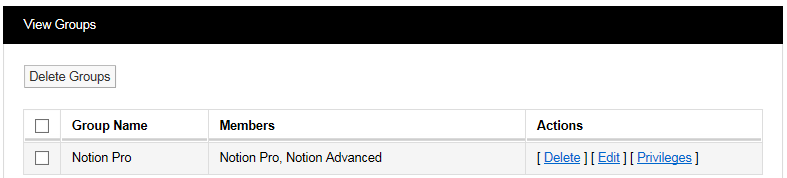
To delete a User Group select Delete in the line corresponding to the User Group to be deleted. Once Delete has been selected you will be asked if you would like to proceed, see below.
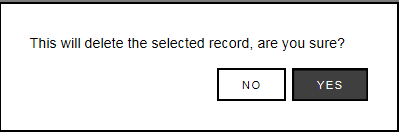
Select YES to proceed or NO to abort.
Edit User Group
To Edit a User Group select Edit in the line corresponding to the User Group to be edited. Once Edit has been selected the Edit User Groups window will appear, see below.
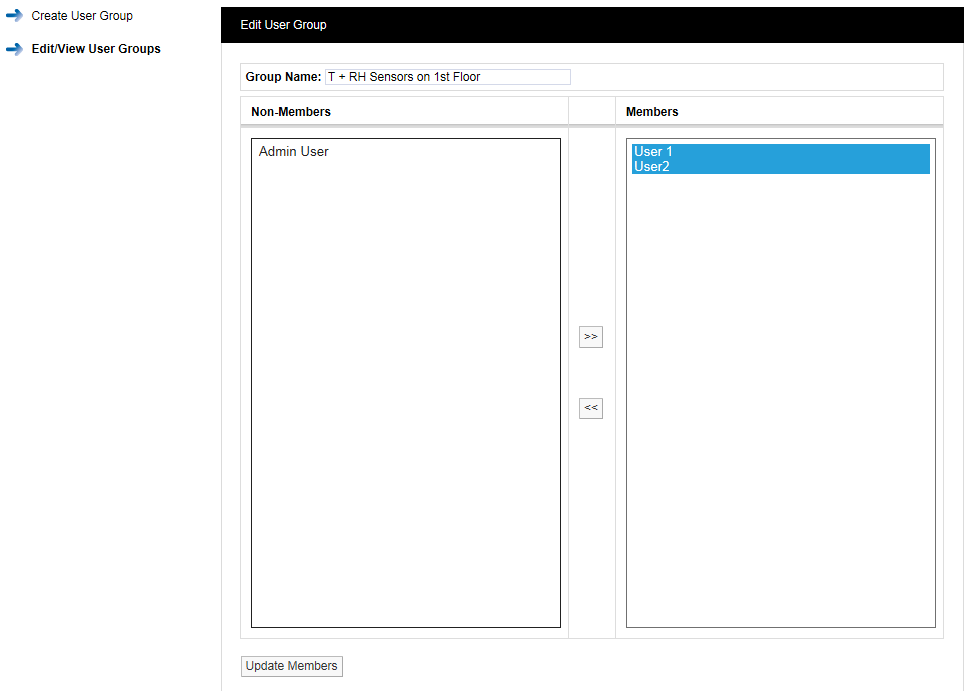
Users can be removed from the User Group or added. To remove Users highlight them in the right column and click the double left arrows. To add Users highlight them in the left column and click the double right arrows.
When happy with your selections click Update Members. You cannott remove all the members from a group you must always have to have at least one member. If you want to remove all the members then the User Group needs to be deleted.
When a User is removed from a User Group that User will require Privileges adding, see section 2.1.9 to add Privileges.
To set the Privileges for a User Group select Privileges in the line corresponding to the User Group to be edited. Once Privileges has been selected the Assign Privileges window will appear, see below.
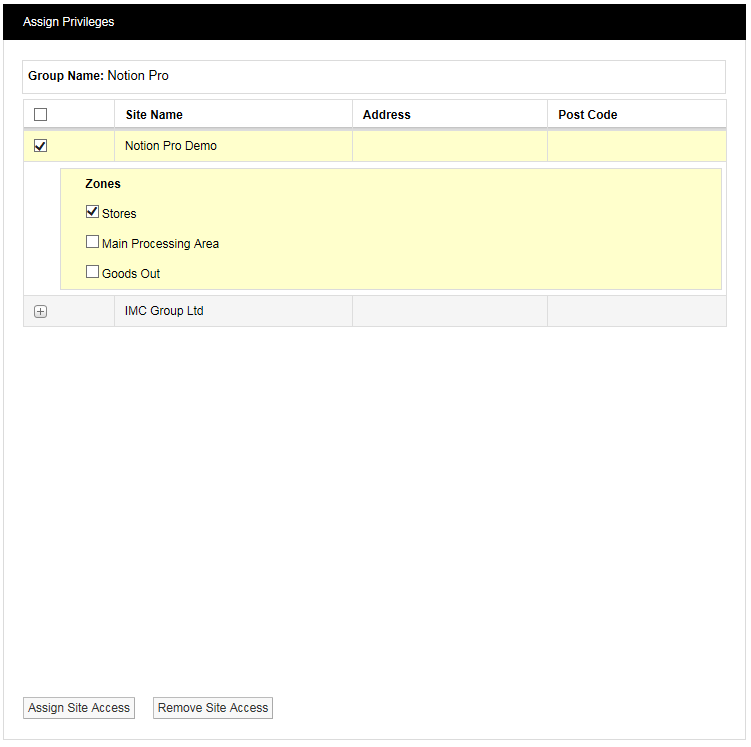
All Sites that have been added to Notion Pro will be visible in the Assign Privileges window. Sites with an empty tick box are top level Sites with no Sub Sites associated. Sites with a + symbol have Sub-Sites associated, see Hanwell Solutions Ltd above.
Selecting the + symbol will reveal the Sub Site details, see below.

To allow the members of User Group T + RH sensors 1st floor to view the sensors from the Hanwell Solutions Ltd Pendle House subsite select the tick box next to Pendle House. This will now allow all Users added to this group to be able to see those sensors only.
When you are happy with your selections click on Assign Site Access, see below.
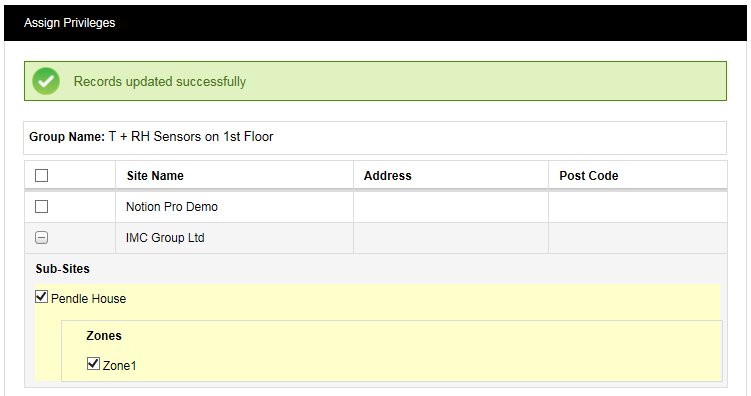
To remove access the process is the reverse of the above. When happy with your selections click on Remove Site Access.
Some sites will have more Zones and sensor types than others. However, the process for allocating Privileges is the same. Depending on what the System Administrator wants an individual user to see as many or as few sensors or Zones can be selected.
See also User Privileges for more information on setting Privileges.