(Reports > Browser Exception Reports)
Reports of ongoing alarm conditions, by Sensor or by Zone.
For example:
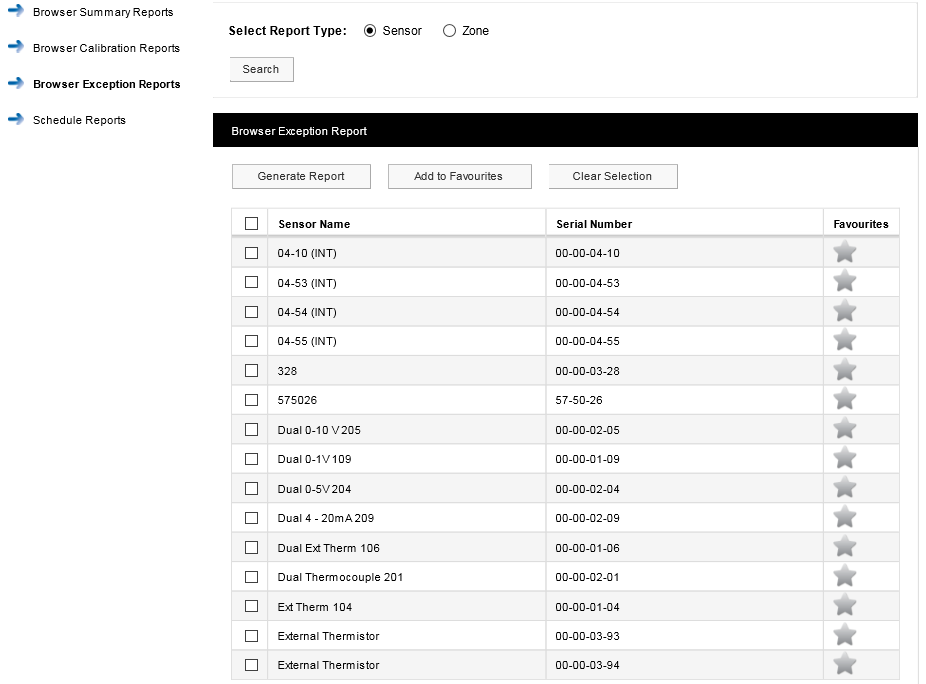
The sensor list is for all sensors of all types across your Site. To report on one or more Sensors:
1.Ensure that the Sensor option button is selected.
2.Select the sensor(s) of interest from the Sensor Name list. If the list of sensors is long you may need to click on ![]() to see the next page in the sensor list. To select all sensors in the list simply click in the tick box next to Sensor Name at the top of the list.
to see the next page in the sensor list. To select all sensors in the list simply click in the tick box next to Sensor Name at the top of the list.
3.Select Generate Report.
This gives a report in .pdf format. See below for example.
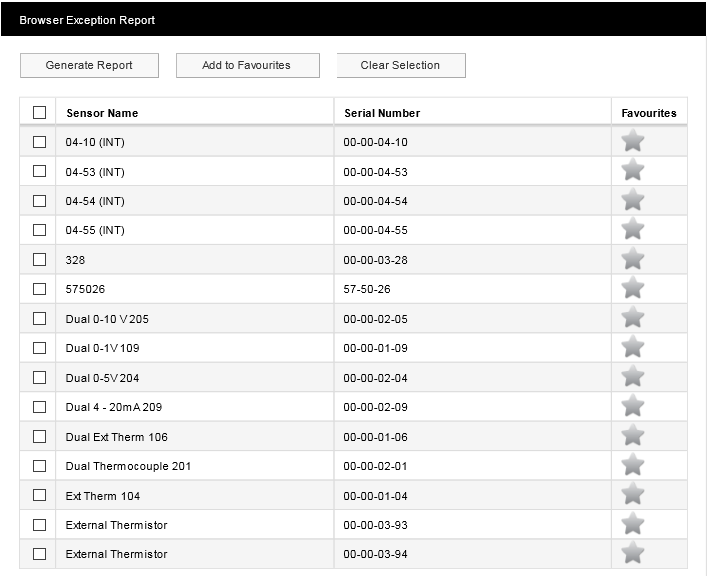
This gives a report in .pdf format. See below for example.
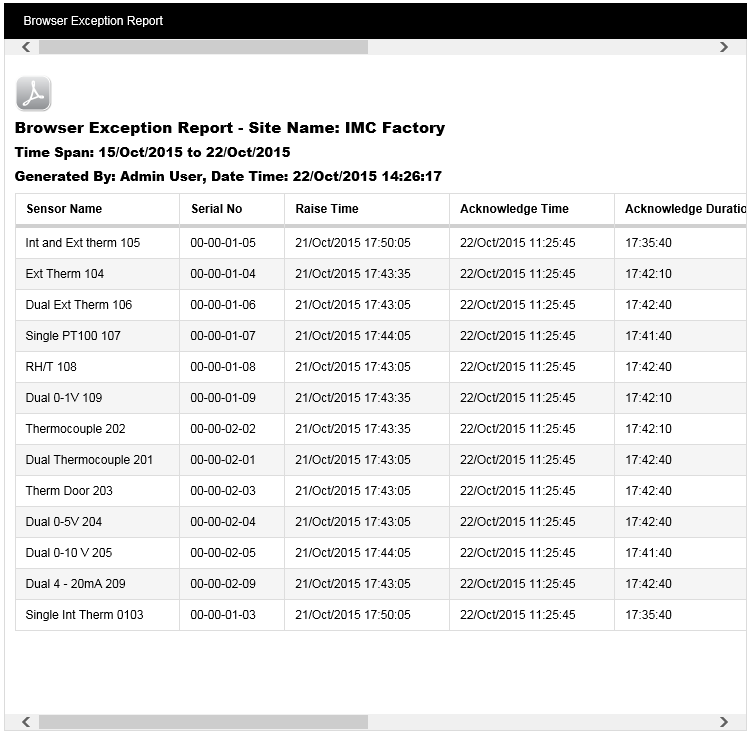
Note that you need to use the scroll bar at the top (or bottom) to see all of the Report. If you wish to save the report, click on ![]() to give the standard browser Save dialog box (example below is for Internet Explorer):
to give the standard browser Save dialog box (example below is for Internet Explorer):
![]()
Select Save or Save as to save the .pdf file to the required location.
There may be sensors that you often wish to report on. You can specify these as ‘favourite’ sensors. To do this, select the grey star symbol next to the sensors of interest. The star colour changes to blue and the row containing the sensor becomes highlighted. See below for example:

Having specified your ‘favourite’ sensors, select Add to Favourites. If you then nominate other sensors as ‘favourites’ select the grey start for the sensors of interest then select Update Favourites.
Your favourite sensors will then move to the top of the Sensor List and Generate Exception Report will generate a report for your favourite sensors.
Having generated a Report, to generate Exception Reports for a selected sensor type over a specified date range, first use the ![]() icon to choose the required Start and End dates (or enter the required dates directly into the Start Date and End Date boxes), then select the required sensor type from the Select Sensor Type pull-down list. Click Search to generate the specified Report.
icon to choose the required Start and End dates (or enter the required dates directly into the Start Date and End Date boxes), then select the required sensor type from the Select Sensor Type pull-down list. Click Search to generate the specified Report.
Note: you will only see the date range selection controls after you have already generated a Report.

To report on a Zone, ensure that the Zone option button is selected. Click Search to generate a list of Zones for your Site. See below for example.
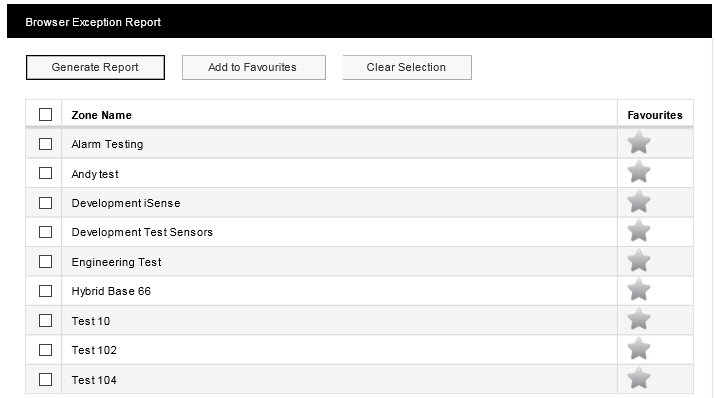
To generate a report for all sensors in a Zone simply select the Zone of interest from Zone Name list then select Generate Report. You can select ‘favourite’ Zones, or sensor types and date ranges using the same methods as detailed above for sensors.