In the event of radio data failure, Notion Pro sensors can Backfill the last 6 days of data into the Notion Pro database using using RFID communications.
To Action Sensor Backfill
| Note: | It is recommended that frequent Sensor Back Fills are carried out with the ARB module placed flat on a horizontal surface and not mounted on the wall. |
1.Place the sensor in the RFID cradle on the ARB Module, making sure that the top of the sensor is orientated towards the top of the ARB Module. See Figure 9 below:
Figure 9

•If the ARB Module fails to detect the sensor, the following symbol will be shown on the ARB Module's screen. See Figure 10 below:
Figure 10
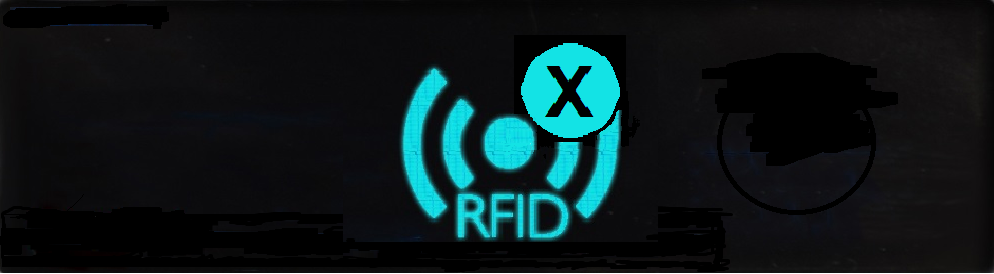
Should this occur, place the sensor, with its LED facing down, onto the ARB Module and retry. See Figure 11 below:
Figure 11

2.When the ARB Module detects the sensor, its display will show the RFID symbol in the centre of the display, with the Sensor's Serial Number displayed at the top left of the screen and a progress indicator moving from left to right along the bottom of the display. See Figure 12 below:
Figure 12
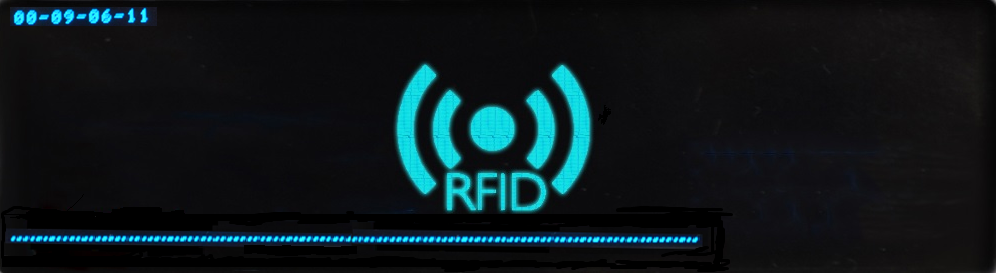
3.When Backfill is completed, the display will show the RFID symbol with a tick underneath. See Figure 13 below:
Figure 13
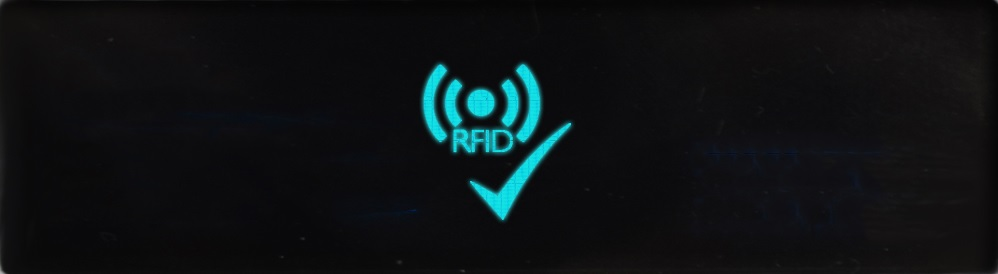
4.Should the Backfill fail, the RFID symbol will be displayed with a cross. See See Figure 14 below:
Figure 14
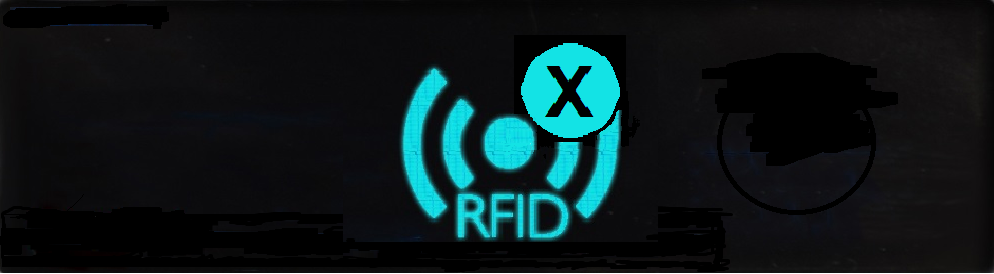
• In this case, remove the sensor from the cradle and wait for the ARB Module to return to the normal state before retrying the Backfill operation.