First Time Login (Any User)
To view the Notion Pro website, you will need to open a browser and navigate to the Notion Pro site.
If you are working on the Notion Pro Server itself, enter http://localhost/NotionPro in the browser’s address field.
If you are working on a another computer or device, you will need to use the URL supplied by your System Administrator or IT Support provider to reach the Notion Pro server. This may be similar to ServerName/NotionPro for a LAN connection or www.mycompany.com/NotionPro for an internet connection.
To view the Notion Pro website, you will need to open a browser and navigate to the Notion Pro site.
If you are working on the Notion Pro Server itself, enter http://localhost/NotionPro in the browser’s address field.
If you are working on a another computer or device, you will need to use the URL supplied by your System Administrator or IT Support provider to reach the Notion Pro server. This may be similar to ServerName/NotionPro for a LAN connection or www.mycompany.com/NotionPro for an internet connection.
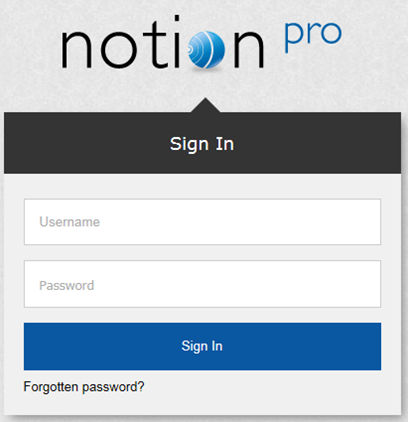
Once you have navigated to the correct URL, the login screen will be displayed, as above. Log in using the username and password that the System Administrator has given you.
Enter your username and password to login, then click Sign In. Passwords are case sensitive.
The first time you log in you must supply the answer to a security question, so if you forget your password in the future, you can retrieve it using a procedure which includes supplying the answer to your security question. See below.
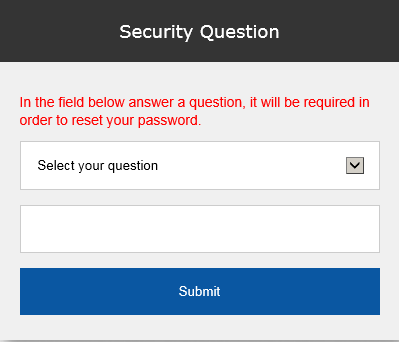
Choose your security question by clicking ![]() and choosing from the list. Type the answer into the box below, and then click Submit.
and choosing from the list. Type the answer into the box below, and then click Submit.
You will now be returned to the login screen see above, where you will again need to enter your username and password.
Subsequent Logins (Any User)
Once you have navigated to the correct URL, the login screen will be displayed, see 132 below.
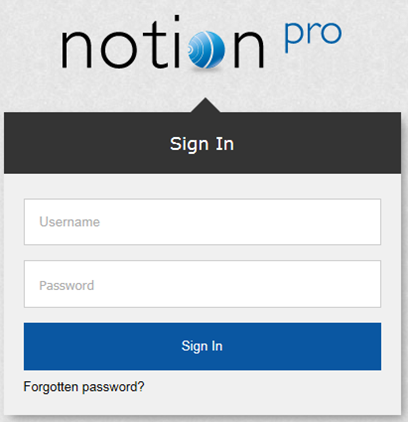
Log in using the username and password that the System Administrator has given you.
If you have forgotten your password click Forgotten password? and work through the procedure that follows. You will need to know the answer to your Security Question to be able to do this.
Archived Databases will probably only be present if the Notion Pro installation at your site has been running for some time, and if the System Administrator has performed one or more archive operations.
If you login as System Administrator, or with a username with the Access Archive Database permission set, then the Choose Database screen will be displayed, see below.
If your Username does not have the Access Archive Database Permission set, then Notion Pro will go straight to the live system Home screen.
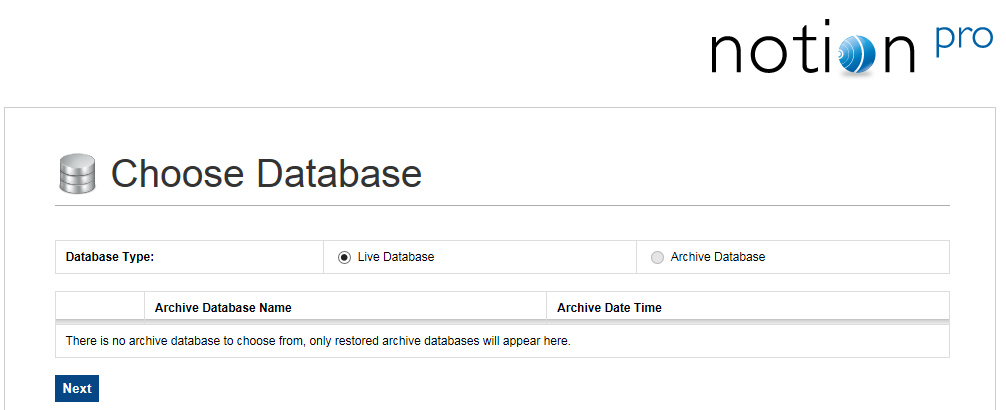
To access archived data, click Archive Database, select the required Archive Database, then click Next. For detailed information about the Notion Pro Archive / Backup system, see the IceSpy Notion Pro Archive/Backup Manual, doc no IM5549.